Merchant categories
Overview
All Brex transactions contain Category fields, which are determined via expense data and can be used to more efficiently code the GL field on your transactions. Brex uses a common set of standard categories that can easily be mapped to your GL accounting fields. Note: If you need to update a merchant category, please contact Brex Support. Merchant categories are based on external merchant data and cannot be changed through your dashboard or mapping rules. This is different from expense categories, which can be mapped to GL accounts and customized as needed. If you're unsure which field you’re trying to update, we recommend reviewing your accounting mappings first or reaching out to Support for assistance. Mappings are part of the Accounting page onboarding process when you first open your Brex account. Following this, they can be accessed through the dashboard via Accounting > Manage automations > Mappings. You can match up the Brex category/merchant to your GL account mappings by clicking on one of the GL account sections. Brex expense categories should closely resemble your GL category fields. Here’s an example of a Brex category to GL account mapping: Brex category: Taxi > GL account: Account.
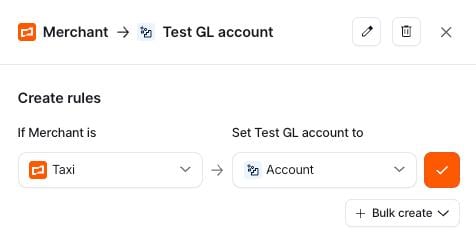
We recommend mapping all Brex categories. Expenses with uncategorized GL fields cannot be exported to your ERP. Note: If you’ve created any custom rules, those will override your mappings.
Map categories
Category rules are a type of mapping whereby a particular Brex category is mapped to a category in a GL account that lives within your chart of accounts. Account admins, card admins, bookkeepers, and any other users with the specific product capability can create these mapping rules by following the steps below. Step 1: In your dashboard, click Accounting. Step 2: Click Manage automations and go to the Mappings tab. Step 3: Click Category to expand the section. Step 4: Create the mappings and save them to map the categories.
Refresh categories
Brex admins and bookkeepers can refresh your updated GL accounts within Brex by performing the following actions. Step 1: Click your name in the top right of the Brex dashboard, then go to Integrations. Step 2: Beside your connected integration, click the three dots and click Refresh. Doing so will import any updates you've made to your ERP or accounting software. If you have new GL accounts come through after the refresh, please remap all of your Brex categories to the new GL accounts to prevent exporting errors. Note: Depending on the size of your chart of account, this process may take a few moments. You can navigate away from the page while the refresh takes place. Otherwise, you’ll see a green checkmark appear once it has been completed.