Pro Access
Overview
With Pro Access, accounting firms can manage multiple Brex customer accounts under a single login—no need to juggle multiple emails. This centralized workspace allows users to easily switch between clients and assign team members specific permissions to manage client accounts efficiently.
Key benefits:
- One login for access to multiple client accounts.
- Role-based permissions (e.g., bookkeeper, bill pay drafter).
- Easy switching between accounts.
- Admin controls to manage firm users.
- Scalable for firms with many clients.
Note: Pro Access users must be added to each customer account individually. Once added, they appear as external partners and can be assigned roles, like bookkeeper or bill pay drafter, based on the customer’s preferences.
For accounting firms
Onboard to Pro Access
To become a Pro Access partner:
Step 1: Access this page and submit the information requested. For your email, please add “+proaccess” after your username, but before your domain name. For example, if your email address is email@domain.com, sign up as email+proaccess@domain.com
Step 2: Our team will respond within 1–2 business days.
Step 3: Use the link in the welcome email to sign in and create your Pro Access account. (It is recommended that you use an incognito window.)
Add your team to Pro Access
Admins at your firm can invite internal team members and assign them roles:
Step 1: In your dashboard, go to Team > Invite user.
Step 2: Select Pro Access user.
Step 3: Choose a permission:
- Bookkeeper: Can view and manage accounting transactions, integrations, and exports.
- Bill pay drafter: Can submit bills and trigger syncs, but cannot approve payments.
Step 4: Click Add.
You can remove or adjust user roles at any time under Team. Users can be assigned different roles per client.
Note: Larger teams can contact their Brex partnership representative to request a bulk upload of all employees on their behalf.
Pending invitations
Client accounts that invite your firm will appear under Pending in your Clients tab. Admins must accept the request to finalize the connection.
Access and switch between client accounts
Once invited by clients, you'll see them listed under Clients in your Pro Access dashboard. To switch between clients:
Step 1: Click your name at the top right and select Switch.
Step 2: Or go to Clients, find the company, and click Manage.
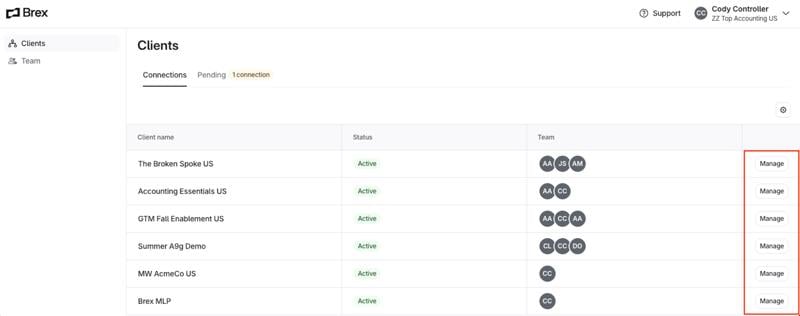
This allows you to move between clients without logging out.
Manage your Pro Access team
As a Pro Access admin, you can:
- Add/remove internal users or other admins.
- Assign user roles per client account.
- Revoke access to specific clients.
To manage team members:
Step 1: Go to Team.
Step 2: Click a user’s name to edit roles or remove them.
Step 3: To assign access to a client:
- Go to Clients.
- Click Add a connection and select the user.
Disconnect from a client
You can off-board a client at any time.
Step 1: Go to Clients.
Step 2: Select the client and click Disconnect.
Note: Disconnected clients remain visible with a Disabled status. Rejected invitations won’t appear.
For Brex account owners
Add an accounting firm
As an account or card admin, you can invite an external firm to automatically assign them the bookkeeper role. Note: If you can’t find the partner in the dropdown, the firm isn’t a Pro Access partner of Brex. You can either ask the external firm to add themselves by following the steps above or invite them as a bookkeeper to your account. Please choose firms that you've already evaluated as your trusted bookkeeping partner. Step 1: In your dashboard, go to Team > Accounting firms > Invite accounting firm. Step 2: Type the firm’s name into the search bar and select your external partner from the list. Note: If you can’t find the partner in the dropdown, the firm isn’t a Pro Access partner of Brex. You can either ask the external firm to add themselves by following the steps above or invite them as a bookkeeper to your account. Please choose firms that you've already evaluated as your trusted bookkeeping partner. Step 3: Review the permission details and press Invitet. Step 4: You can now see the pending invite in Team > Partner. The status of the connection will show Pending, Active, or Disconnected.
Disconnecting an account firm
Account and card admins can terminate the external firm’s access to your Brex account by disconnecting the original Pro Access user or admin that you invited. Once the original invitee is terminated, the Pro Access account is disconnected and all Pro Access users that were assigned to that account will lose access. Step 1: Go to Team > Partner. Step 2: Select the accounting firm and click Disconnect.
Troubleshooting
Connecting Bank Feed in QuickBooks Online
For customers with a Brex Business Account, you will need to set up a bank feed in QuickBooks Online. You can use your Pro Access login to establish the connection directly in QuickBooks Online.
For customers with only a Brex Card account, you can set up a Brex to QuickBooks integration by following this article. The Brex to QuickBooks integration will allow you to export Brex Card transactions to QuickBooks Online with clean, enriched transaction data for easy reconciliation.
Connecting Bank Feed in Xero
For customers using Xero, all configuration can be done in Brex. You can set up a Brex to Xero integration by following this article.
If your customer has a Brex Business Account, you can set up the bank feed under Accounting -> Xero Settings. This will populate transactions every 24 hours in Xero.
Contact Brex Support
Please email proaccess@brex.com for dedicated support to accounting partners.